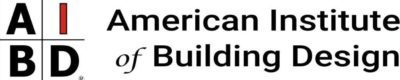Hi, my name is Garrett Mickley and I am the Communications Director at the American Institute of Building Design (AIBD).
Some of you who know me outside of being Communications Director for AIBD know that I run my own copywriting agency on the side.
I also hate math. A lot. If you’ve met me at an AIBD event and math was involved, you probably heard me complain about it.
But, I like keeping track of my money to make sure I’m spending it in the right places.
Also, the government says I have to pay them a portion every so often, so to make that easy as possible, I put together a cool spreadsheet.
It’s my “E Z Accounting” method, and I’m going to show it to you today.
Please note that I am not an accountant or anything like that and if you use anything I teach you here, I am not responsible and neither is AIBD. You should always consult with a licensed accountant for anything super important.
I am simply showing you what I do and what works for me. You can and should adjust to make it work for you and what you need.
Download the free spreadsheet:
First, you need to get the spreadsheet. Put in your email below and I’ll have it emailed to you.
It’s a Google Spreadsheet but you can download any format you like by going to “File” and “Download as”.
Or click “Make a copy…” if you want to use it in your own Google Drive account, like I do.
 Start filling out the spreadsheet:
Start filling out the spreadsheet:
Now that you’ve got it downloaded, let’s start filling out the spreadsheet.
I threw some example stuff in below and we’ll take a look at it closer underneath the image.
Let’s take a look at each column.
- Date – That’s pretty obvious.
- Item – This is the item that either came in or went out.
- Location – This is where the money went or came from.
- Income – If the item is income, you put it here.
- Expense – If the item was an expense, you put it here (don’t forget to put a “-” in front of it).
I filled out two example items to show how the spreadsheet works. We’ve got an income and an expense.
As you can see in the image, we spent $300 on tax services this month, but received $3000 from a client payment.
Down at the bottom is a Total line, which will have Total for Income, Total for Expenses, and then to the right of that (squared in blue in the image) is the difference.
So far this month, we are looking good with $2700 in profit.
This math is automatically filled out if you don’t mess up the spreadsheet you downloaded.
Let’s also look at the Year To Date tab:
The Year to Date tab, or 2018 YTD, is basically a brief overview. It looks like this:
As you can see, the month of April has already started filling out.
That’s because I set it up to take from the April tab and input the totals.
We also have a Total line for the whole year.
Below that we have a few categories of items. You can change these and add to or remove from the list.
The categories do not fill themselves out. They are just there for me to keep track when it comes tax time, and you can do the same.
Questions? Comments?
Feel free to shoot me an email.
Hope this helps!